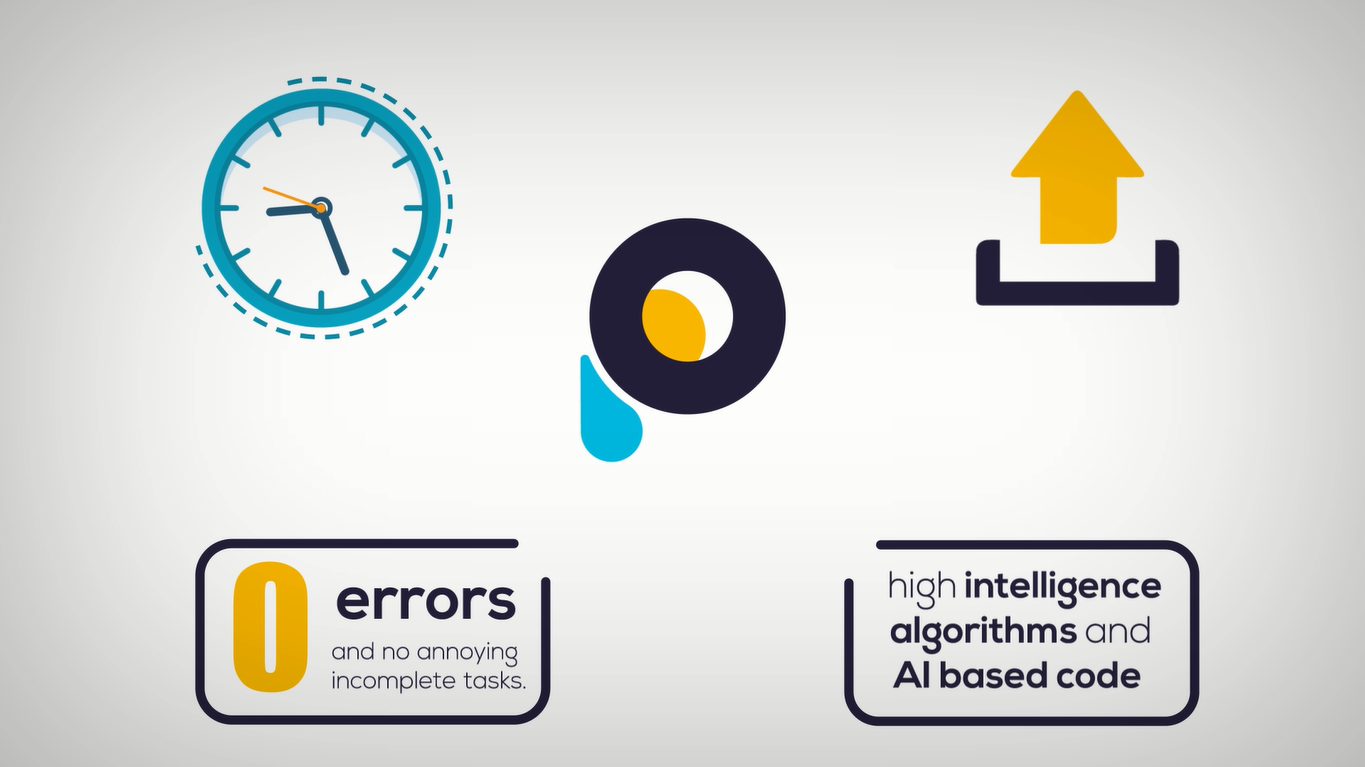Amazon KDP sellers before Power KDP Automation were not able to edit prices of their live Paperbacks. This is a strategy that MBA sellers used all the time.
Amazon KDP sellers will now be able to come up with their own strategies, and take their KDP business to the next level.
What you will find in this article:
How to use this strategy
This strategy, thanks to Power KDP Automation, can be used in a number of ways. Examples would be:
- Use a high price during certain holidays, and then lowering the price after the holiday is over. This will keep sales going.
- Assign higher prices to best sellers. As sales go up, it is advisable to use a high price. This will mean more profit.
- Use a low price at the time of upload, then use higher prices afterwards. This will rank your paperbacks higher at first, and then Amazon KDP sellers can start making a profit.
How to search for paperbacks
Before you can edit the prices of your paperbacks, you need to find them. Thanks to Power KDP Automation PowerScan, this has become really easy.
Power KDP Automation will generate a complete xlsx spreadsheet. This spreadsheet will be used to edit the paperbacks.
How to change the prices
After the scan is complete, edits can be done. There are two types of pricing; Automatic and manual pricing.
- Automatic pricing:To change prices automatically, follow the next steps:
- Open the generated xlsx file, and then change the price column to the new price.
- Close the xlsx file and open Power KDP Automation
- Open User Defaults and change the pricing method to automatic
- Go back to Home and click Browse
- Select the xlsx file
- Launch automation
- Manual pricing:If you want to edit the prices manually, follow the next steps:
- Make sure the xlsx file is not open.
- Open Power KDP Automation and open User Defaults
- Change Pricing method to Manual
- Change each market price to the new values
- Go back to Home and click Browse
- Select the xlsx file
- Launch automation
Before you start automation make sure all the User Defaults are the same as the paperback you want to edit.
The second sheet of the generated xlsx file has all the information you need to verify.
Conclusion
Amazon KDP sellers, thanks to PowerScan from Power KDP Automation, have complete control over their Amazon KDP account. PowerScan can be used to edit any element of the paperback
Users are now free to create their own strategies, and take their KDP business to the next level.
If you want read more on the price manipulation strategy, read full article.